Module 1 | Canvas | Hyperlink Text
Descriptive URLs
When adding a link, use descriptive text instead of pasting in the raw URL or using "click here" as the link indicator. This approach will help everyone (whether they are screen reader users or not) understand where the link will take them.
Hyperlinks should be descriptive and convey clear and accurate information about the destination including:
-
- Where the link is going
- The purpose of the link, and
- What, if anything, happens when the link is selected
Screen readers compile a list of the hyperlinks and provide that to the user. People who use screen readers sometimes scan a list of links. This can be a very powerful way for users to skim and scan content, especially when using descriptive hyperlinks.
Examples
❌ Incorrect Example: Here is a link to the WebAIM article on Links and Hypertext: https://webaim.org/techniques/hypertext Links to an external site.
The screen reader will read the text of the link; in this case, the url is the text, and does not accurately describe what the article is.
❌ Incorrect Example: To read an article by WebAIM on Links and Hypertext click here
Links to an external site.
This is not the best option because the screen reader will just read the words "click here" as the link description.
✅ Correct Example: Please refer to the WebAIM article on Links and Hypertext Links to an external site.
The screen reader reads the text of the URL, which is the location and title of the article.
Embedded Videos
Also watch out for raw URLs when adding YouTube videos in Canvas.
Add the YouTube URL to your page first, then click on the link and select "Link Options." Here, you can change the text of the link to be descriptive.
| Don't do this | Do this! |
|---|---|
https://youtu.be/dqT-UlYlg1s
Links to an external site.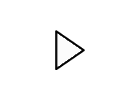 |
Giant Pandas
Links to an external site.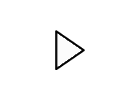 |
Video Tutorial: Hyperlink Using Descriptive Text (2:02)
Resources
- How do I create a hyperlink in the Rich Content Editor in Canvas? Links to an external site.
- WebAIM article: Links and Hypertext Links to an external site.